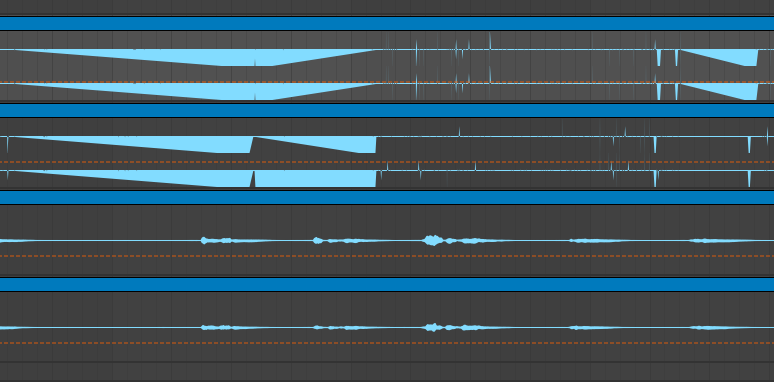I recorded a few tracks in Ableton Live for a client, then exported them so he could have a friend pitch correct them using Melodyne. After getting the tracks back and importing them into Ableton Live, the waveforms look very different compared to other tracks:
The top two tracks are imported and the bottom two are ones I recorded myself.
In addition, if I try to play one of these tracks, I hear a very loud sound and then all sound cuts out. If I reload the project and mute the problem tracks the mix plays normally.
The files I imported sound fine when I play them back in macOS Finder. I tried using Ableton Live's Utility plugin to solve the problem by clicking on "DC" in case there was a DC offset issue but this did not appear to fix anything.
I also tried importing the tracks into a new Live project. They played back without cutting out all sound but adjusting the clip or track volume seemed to have no effect. It sounds like someone turned the volume all the way up on a cheap sound system when it plays back.
What exactly is going on here? How can I fix this issue?