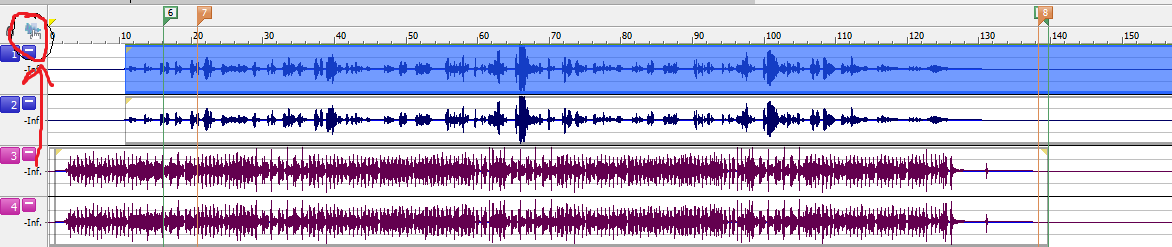There are two "modes" you can use to interact with a track. You can click and drag to highlight a section of the track, or you can double-click and select the entire track. What I often have trouble with is that there's a sweet spot right around the line that separates the two tracks. If you double click in that sweet spot, BOTH tracks highlight. If you miss, only one track highlights. It seems to respond better when I click fast. It's almost as if the delay where SF determines if you're clicking or double-clicking is so miniscule that humans can't do it. There may be a way to adjust the delay, and SF is the only problem with which I experience double-click vs. click issues, so...just call it a headscratcher and be done with it.
When you select the whole track, the entire thing highlights in blue, not just the selection across which you dragged. If you click a single track, shift-double-click will allow you to add other tracks to that selection. As an old standby, I usually just click anywhere and ctrl-A.
When you've got your track(s) selected, click, hold and move back and forth. You'll notice the cursor turning into a box with an arrow sticking out of it. This is the indicator that you're in the tool that slides audio back and forth. But...one caveat with that. Let's say you have a 5:00 track with 5:00 of sound in it. Where will you move it ~TO~? This is one of the limitations of SF ~prior~ to V9 or V10---I forget which one allows for multitrack recording---and it makes sense. In that version, the length of your "workspace" is defined by the longest stereo track, and you're able to take shorter bits and manipulate them along the timeline. In that regard, the workspace is getting closer to VEGAS functionality, and honestly, I do a lot of my sound mixing in Vegas, exporting a WAV to SF for mastering. But then, I have a video editing background and find Vegas a little more intuitive to use for editing. YMMV.
@filzilla had some excellent ideas about changing to multiple tracks if your version allows for it. That may be the ticket.
Good luck!